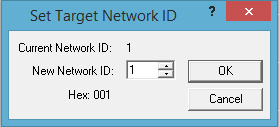It is recommended that ALL users of Cscape make sure the Status Bar is turned on. It may be selected from the View > Toolbars menu and is displayed at the bottom of Cscape.
Cscape: Local and Target Addresses
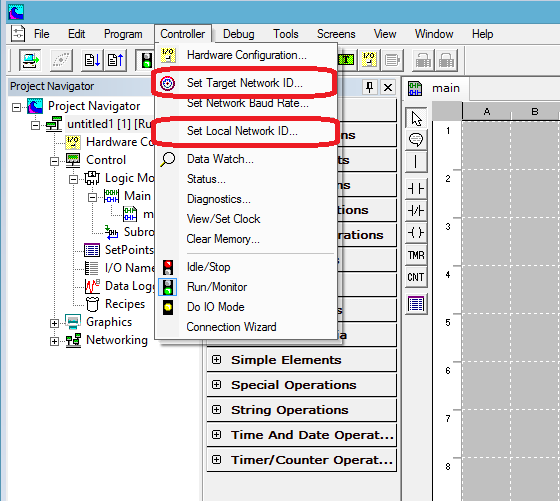

1. Connection – How Cscape is connected to an OCS. An Ethernet connection is shown here.
2. User – Indicates which user is currently logged into the program via use of the Security features. If security is not configured or if no one is currently logged in, this will indicate NONE.
3. Model – Lets the programmer know which unit the program is configured for and whether the configured model is equal to the model that the PC is connected to. “XL6e – CsCAN Model Not Equal” seen here means Cscape is configured for an XL6e, but what is actually connected is a different model of OCS.
4. Program Equality – Lets the user know if the logic in the OCS and the logic in Cscape are equal. If the status indicates “Unknown”, the user might need to perform a “Verify” between the controller and the software. If it indicates “Not Equal” as it does here, a download must be performed in order to make the OCS match what is shown in Cscape.
5. Local and Target
- The Local ID indicates the CsCAN node ID of the OCS Cscape is directly connected to.
- The Target ID indicates the CsCAN node ID of the OCS that Cscape is trying to talk to.
- The Target ID does not necessarily need to match the Local ID. If programming is to be performed across the CsCAN Bus, then the Target ID would be the ID of the OCS that will receive the download.
- The (R) indicates that the controller is in RUN mode. An (I) would indicate that the controller is in IDLE, aka STOP mode. A (D) would indicate that the controller is in DO/IO mode. And, if a (B) is shown, it means the OCS is Busy because Cscape or Envision software is trying to talk to it at that moment from somewhere else. Only one copy of these softwares may talk to an OCS at once.
6. MOD
- This area may be blank or show “MOD”. It indicates whether a change has been made to the program since the program was last saved. Saving the program clears the MOD display.